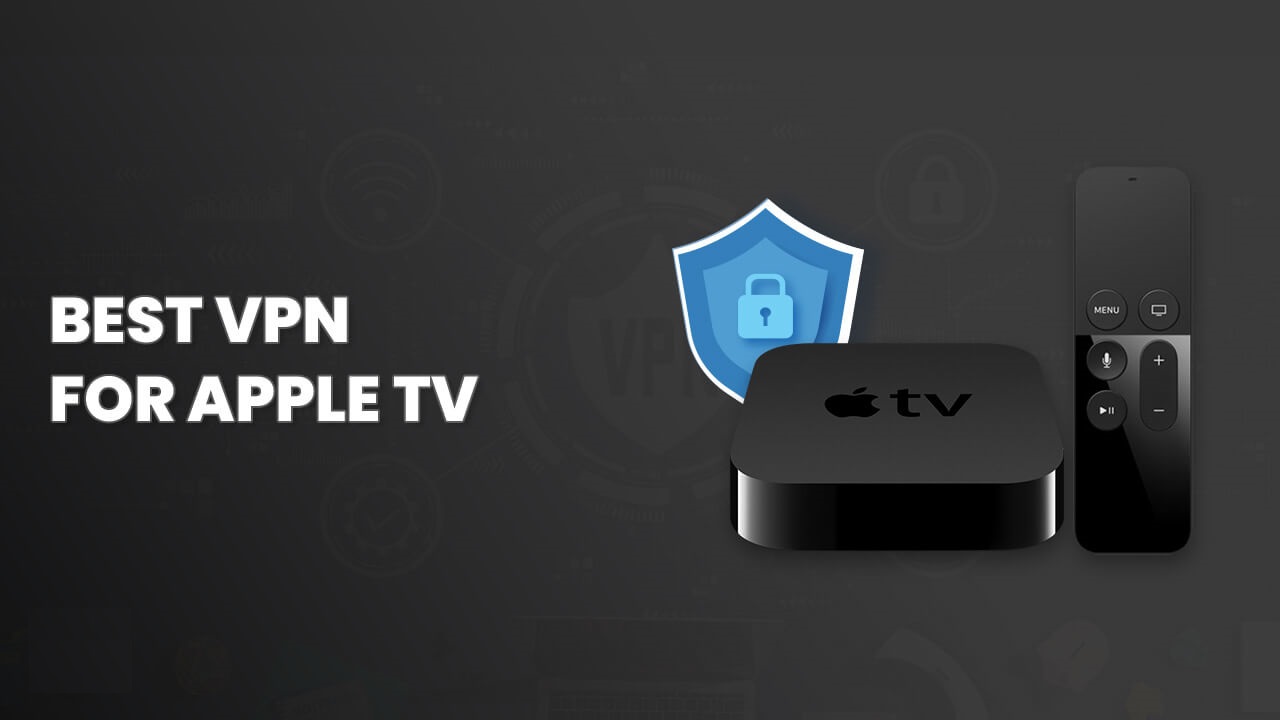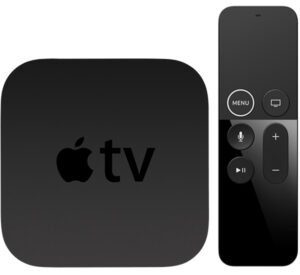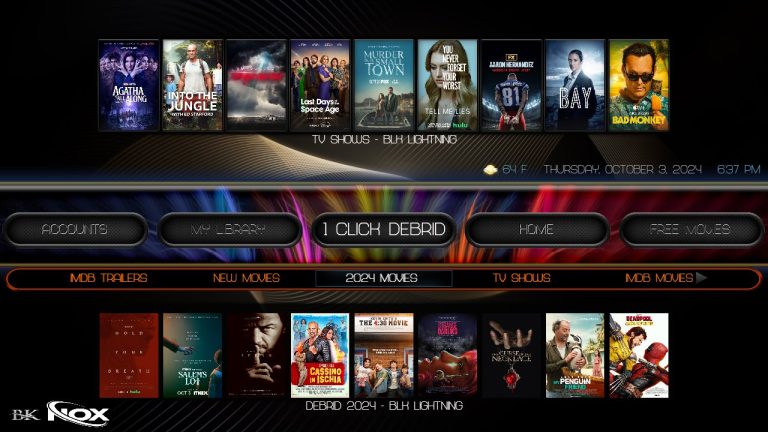Apple TV is an excellent device for streaming content from all over the world but due to geo restrictions you might not have access to everything you want to watch this is where a VPN (Virtual Private Network) comes in handy while you cant install a VPN directly on Apple TV there are various ways you can use one to unlock restricted content protect your privacy and improve your streaming experience.
In this guide well explore the best ways to use a VPN on Apple TV step by step along with its benefits troubleshooting tips and the most commonly asked questions.
Table of Contents:
- Why Use a VPN on Apple TV?
- Choosing the Best VPN for Apple TV
- Method 1: Set Up a VPN on Your Router
- Method 2: Use Smart DNS
- Method 3: Share a VPN Connection via Your Mac or PC
- Troubleshooting Common VPN Issues on Apple TV
- Final Thoughts
1. Why Use a VPN on Apple TV?
Apple TV like many streaming devices doesnt support direct VPN installation however using a VPN indirectly offers several advantages:
Access Geo Restricted Content
Many streaming platforms like Netflix, Hulu, Disney+ and BBC iPlayer restrict certain shows and movies based on your location a VPN lets you bypass these restrictions by making it appear as if youre accessing the service from another country.
For example if youre in the U.S. and want to access content only available on UK Netflix a VPN allows you to connect to a UK server thereby unlocking that content.
Enhanced Privacy and Security
When streaming your data is exposed to your Internet Service Provider (ISP) and potentially third parties. A VPN encrypts your connection preventing your online activities from being monitored, tracked or throttled by your ISP.
Avoid ISP Throttling
Some ISPs may slow down your connection when they detect youre streaming especially if you use a lot of bandwidth. A VPN hides your activity from the ISP which can help you avoid bandwidth throttling.
2. Choosing the Best VPN for Apple TV
Not all VPNs work the same way and choosing the right one for Apple TV can make a huge difference in your streaming experience here are some features to consider:
Streaming Capabilities
Look for a VPN that specializes in unblocking streaming services some VPNs are specifically designed to bypass geo restrictions on platforms like Netflix, Hulu and BBC iPlayer.
Speed
Streaming HD or 4K content requires a fast connection make sure the VPN has a large server network with high speed servers so your streaming quality doesnt suffer.
Smart DNS Feature
Many VPNs offer Smart DNS as a solution for devices like Apple TV that dont support direct VPN installation this feature allows you to bypass geo restrictions without encrypting your traffic which ensures faster streaming speeds.
Customer Support
You might need assistance when setting up your VPN on Apple TV so choose a VPN with reliable customer support live chat or detailed guides.
Popular VPNs for Apple TV
- ExpressVPN: Fast servers and excellent for unblocking Netflix and other platforms.
- NordVPN: Known for its security and speed with a wide network of servers.
- Surfshark: Affordable yet powerful with great unblocking capabilities.
- CyberGhost: User friendly with a focus on streaming and security.
3. Method 1: Set Up a VPN on Your Router
One of the most effective ways to use a VPN with Apple TV is by configuring the VPN directly on your Wi-Fi router This method protects all devices connected to your home network including your Apple TV.
Step 1: Check Router Compatibility
Before proceeding make sure your router supports VPNs not all routers have this feature common routers that support VPN setups include brands like Asus Linksys, and Netgear if your router isnt VPN compatible consider upgrading to one that is or install custom firmware like DD-WRT or Tomato.
Step 2: Choose a VPN Service
Select a VPN provider that offers router support most premium VPNs have detailed guides on how to configure their service on specific router models.
Step 3: Log into Your Router
- Open your web browser and enter your routers IP address (usually something like 192.168.1.1 or 192.168.0.1).
- Log in using your routers admin credentials.
Step 4: Enter VPN Settings
- Find the VPN settings section (this will vary depending on your routers firmware).
- Enter the required details from your VPN provider (such as server address, protocol and your VPN account credentials).
Step 5: Connect to the VPN
Once the VPN settings are saved your router will now connect to the VPN server and all devices connected to your Wi-Fi including Apple TV will have their traffic routed through the VPN.
4. Method 2: Use Smart DNS
If you want to unblock geo restricted content but dont need the extra encryption you can use Smart DNS this option is perfect for Apple TV users since it doesnt require the VPN app and maintains fast streaming speeds.
Step 1: Sign Up for a VPN with Smart DNS
Choose a VPN provider that offers a Smart DNS service expressVPN and NordVPN both provide this feature.
Step 2: Find Your Smart DNS Settings
Once you sign up log into your VPN account and find the Smart DNS settings youll receive a set of DNS addresses that youll input into your Apple TV.
Step 3: Change Apple TV DNS Settings
- Go to Settings on your Apple TV.
- Select Network and choose your Wi-Fi or Ethernet connection.
- Click Configure DNS and select Manual.
- Enter the Smart DNS address provided by your VPN.
Step 4: Restart Your Apple TV
After changing the DNS settings restart your Apple TV for the changes to take effect now you should be able to access geo restricted content.
5. Method 3: Share a VPN Connection via Your Mac or PC
If you dont want to configure your router or use Smart DNS another option is to share your VPN connection through your Mac or Windows PC.
Step 1: Install a VPN on Your Computer
- First, install the VPN app on your Mac or PC and connect to the server of your choice.
Step 2: Set Up Internet Sharing (Mac)
- Go to System Preferences > Sharing.
- Select Internet Sharing from the list on the left.
- Choose Wi-Fi from the Share your connection from dropdown.
- Tick Ethernet or Wi-Fi under To computers using.
- Start your VPN and enable Internet Sharing.
Step 3: Set Up Internet Sharing (Windows)
- Go to Settings > Network & Internet.
- Click on Mobile Hotspot and toggle it on.
- Choose Share my Internet connection from Wi-Fi.
- Connect your Apple TV to the shared hotspot.
With this method your Mac or PC acts as a VPN hotspot and your Apple TV connects to the internet through this connection.
6. Troubleshooting Common VPN Issues on Apple TV
While using a VPN with Apple TV can enhance your streaming experience you may run into a few hiccups along the way here are some common problems and solutions.
Issue 1: Slow Streaming Speeds
- Switch servers: If your streaming is lagging try switching to a different VPN server sometimes servers can get overcrowded.
- Use Smart DNS: If security isnt your priority consider using the Smart DNS method instead of a VPN to improve speeds.
Issue 2: Cant Access Streaming Services
- Some streaming services like Netflix and Hulu, actively block VPN traffic if you cant access content try connecting to a different VPN server or contact your VPNs support for guidance on which servers work best for streaming.
Issue 3: VPN Connection Drops Frequently
- Restart your router: If youre using a router-based VPN and experiencing connection drops try rebooting your router.
- Change VPN protocols: Some VPNs let you switch between different security protocols (OpenVPN, IKEv2, etc.) Switching to a different protocol may stabilize your connection.
7. Final Thoughts
Using a VPN on Apple TV opens up a world of streaming possibilities whether youre accessing geo restricted content protecting your privacy or avoiding ISP throttling the methods above will help you use a VPN effectively with your device.
While there isnt a native VPN app for Apple TV configuring your router using Smart DNS, or sharing a VPN connection via your computer are all great alternatives choose the method that best suits your needs and enjoy unrestricted content from around the globe.
By following this guide youll be well on your way to making the most of your Apple TV streaming experience with the added security and freedom of a VPN.