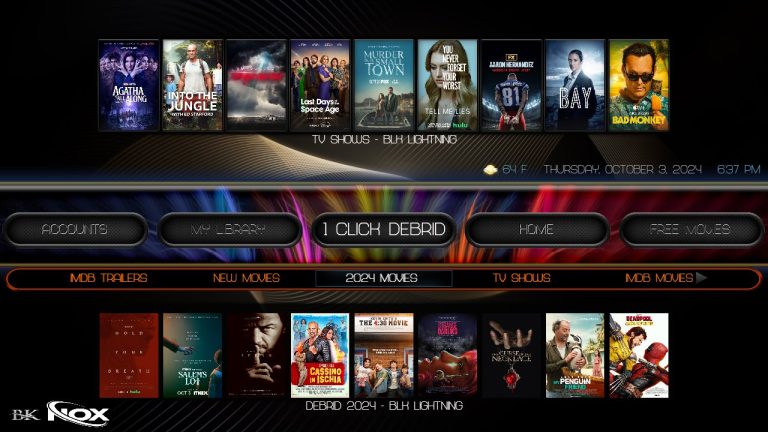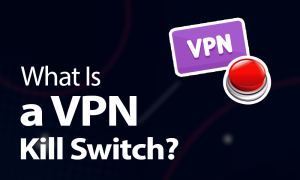ExpressVPN is a popular choice for Firestick users who want to enhance privacy secure their data and access geo restricted content. However setting it up on a Firestick doesnt always go as planned. Many users encounter common errors during the installation process, from app download issues to connectivity problems. In this guide well walk you through the most frequent errors you may face when installing ExpressVPN on Firestick and provide practical solutions for each.
Common Errors and Solutions
1. Error: ExpressVPN App Not Showing in Amazon App Store
If you search for the ExpressVPN app on the Amazon App Store but cant find it it may be due to regional restrictions or Firestick compatibility issues.
Solution:
- Check Your Region Settings: Go to Settings > Account & Profile Settings > Country/Region Settings on Amazon and ensure that your region is set to a country where ExpressVPN is available.
- Sideload the App: If ExpressVPN isnt available in your region, use a third party app like Downloader to sideload the APK. Heres how:
- Install Downloader from the Amazon App Store.
- Open Downloader and enter the ExpressVPN APK URL (available from the ExpressVPN website).
- Download and install the APK.
2. Error: Cant Download or Install the App
Some users encounter issues when trying to download or install ExpressVPN on Firestick, which could be due to connectivity issues or insufficient storage.
Solution:
- Check Internet Connection: Ensure your Firestick is connected to a stable Wi-Fi network. Go to Settings > Network to confirm the connection.
- Clear Cache and Unnecessary Files: Free up storage by clearing the cache. Go to Settings > Applications > Manage Installed Applications, select unnecessary apps, and Clear Cache or uninstall them.
- Restart Firestick: Try rebooting your Firestick by unplugging it, waiting a few seconds, and plugging it back in. Then try the download again.
3. Error: VPN Connection Fails or Disconnects
This error usually occurs after ExpressVPN is installed, and you try to connect to a server. Common causes include server overload or poor internet connection.
Solution:
- Switch Servers: Open ExpressVPN and try connecting to a different server preferably one closer to your location for a more stable connection.
- Restart Your Router and Firestick: Sometimes a simple reset can solve connectivity issues. Unplug both your router and Firestick for 10-15 seconds then reconnect.
- Check Internet Speed: Slow speeds can impact VPN stability. Consider running a speed test to ensure your connection is strong enough for VPN use.
4. Error: Firestick Freezes During Installation or Setup
Occasionally the Firestick may freeze while youre installing or setting up ExpressVPN often due to high memory usage or system glitches.
Solution:
- Force Close Unnecessary Apps: Go to Settings > Applications > Manage Installed Applications and force close apps you’re not using.
- Clear Cache: Select ExpressVPN in Manage Installed Applications and click Clear Cache.
- Reboot Firestick: Restarting the device can refresh its resources and may resolve freezing issues.
5. Error: VPN Not Working with Streaming Apps
One of the primary reasons people use ExpressVPN on Firestick is to access geo blocked streaming content. However streaming platforms like Netflix and Hulu actively block VPNs sometimes leading to issues.
Solution:
- Clear App Cache: For the streaming app you’re trying to access (e.g., Netflix), go to Settings > Applications > Manage Installed Applications and clear the app cache.
- Change VPN Protocol: Open ExpressVPN go to Settings, and select VPN Protocol. Try switching from Automatic to Lightway UDP or Lightway TCP for improved compatibility.
- Use a Different Server: Sometimes, switching to a different server within the same region (e.g., another U.S. server) can help bypass streaming restrictions.
6. Error: App Not Opening or Crashing
If ExpressVPN crashes or doesnt open on Firestick, it could be due to outdated software or compatibility issues.
Solution:
- Update ExpressVPN: Check if theres a newer version of the ExpressVPN app. You can find updates either through the App Store or by sideloading the latest APK version.
- Update Firestick OS: Outdated Firestick software may cause app compatibility issues. Go to Settings > My Fire TV > About > Check for Updates to ensure you have the latest version.
- Clear App Data: Go to Manage Installed Applications, select ExpressVPN, and click Clear Data. This will reset the app, which may resolve the issue.
7. Error: Device Incompatible with ExpressVPN
If your Firestick model is outdated it may not be compatible with newer versions of ExpressVPN.
Solution:
- Upgrade Your Firestick: ExpressVPN requires at least a Firestick 2nd generation or higher. If you have an older model, consider upgrading to a newer version.
- Use a Router Based VPN Setup: If upgrading isnt an option, consider setting up ExpressVPN directly on your Wi-Fi router. This way, any device connected to your router including Firestick, will be covered by the VPN.
8. Error: VPN Interfering with Internet Speed
Using ExpressVPN on Firestick may cause a drop in internet speed impacting streaming quality.
Solution:
- Connect to Nearby Servers: Connecting to a server closer to your location can often improve speeds.
- Switch VPN Protocols: Changing protocols in the apps settings (e.g. Lightway-UDP or Lightway-TCP) can improve performance.
- Disable Background Apps: Go to Manage Installed Applications and force stop any unused apps. This frees up resources which may enhance VPN performance.
Additional Tips for a Smooth ExpressVPN Installation on Firestick
- Use a VPN Supported Router: Setting up ExpressVPN on a router can improve your overall Firestick performance and ensure constant VPN coverage.
- Regularly Update Apps and Firestick Software: Keeping everything updated reduces the risk of compatibility issues and improves stability.
- Ensure Sufficient Storage: Firesticks have limited storage, so regularly clear cache or uninstall unnecessary apps to avoid space related issues.
FAQs
1. Is ExpressVPN Free on Firestick?
No, ExpressVPN is a paid service. However it offers a 30 day money back guarantee allowing you to try it risk free.
2. Why Cant I Access Netflix Using ExpressVPN?
Streaming services often block VPNs. Try switching servers or VPN protocols clearing the streaming apps cache or using a different location.
3. How Do I Update ExpressVPN on Firestick?
If ExpressVPN was sideloaded download the latest APK from ExpressVPNs website. If installed from the App Store go to Settings > Applications > Manage Installed Applications > ExpressVPN to check for updates.
4. Is ExpressVPN Legal to Use on Firestick?
Yes using a VPN is legal in most regions. However accessing restricted content may violate some streaming platforms terms of service so use it responsibly.
5. Does ExpressVPN Work on All Firestick Models?
ExpressVPN is compatible with Firestick 2nd generation and newer models. Older models may not support it.
Conclusion
While installing ExpressVPN on Firestick can be straightforward various errors can occur along the way. From connectivity issues to app crashes these common problems have simple solutions to ensure you get ExpressVPN running smoothly. By following the troubleshooting steps in this guide youll be able to enjoy a secure unrestricted streaming experience on your Firestick.
Whether youre using ExpressVPN to enhance privacy bypass geo restrictions or improve streaming speed this guide covers everything you need to know to get past installation hurdles. Enjoy a seamless experience and make the most of your ExpressVPN on Firestick!
Installing ExpressVPN on Windows: A Complete Step by Step Guide