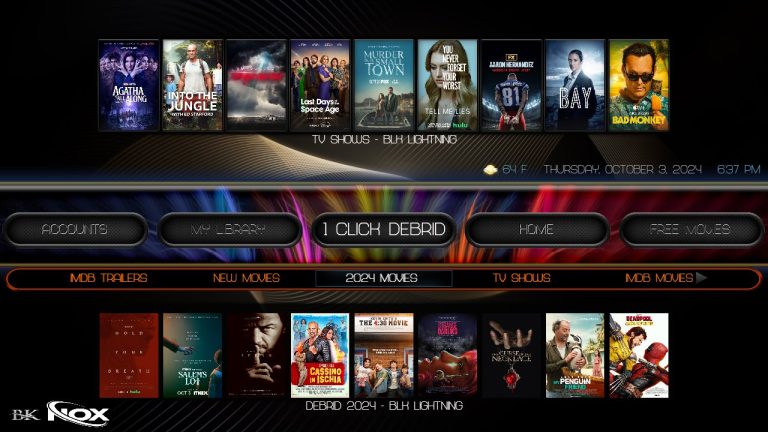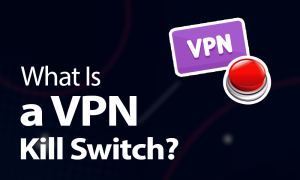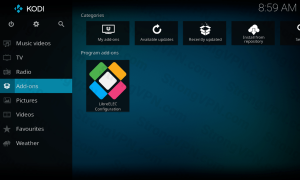VPNs are great for maintaining privacy accessing restricted content and enhancing security but sometimes they can slow down your internet speed. In 2024 with internet speeds and online demands on the rise optimizing VPN speed is more important than ever. This guide will walk you through the most effective ways to increase VPN speed across any device whether youre using a phone computer or streaming device. Lets dive into simple adjustments and practical tips to help you enjoy faster smoother VPN connections.
Why Does a VPN Slow Down Internet Speed?
A VPN (Virtual Private Network) routes your internet connection through an encrypted server which can sometimes cause a dip in speed due to:
- Server Distance: The further the server the longer the data takes to travel.
- Encryption Overhead: Higher encryption levels can slow down data transmission.
- Server Load: Busy servers with too many users can slow down connections.
- ISP Throttling: Some ISPs intentionally slow down VPN traffic.
Understanding these factors can help you make small changes that significantly boost your VPN speed.
Quick Tips to Increase VPN Speed
Before we dive into detailed solutions here are some quick adjustments you can try:
- Switch to a Nearby Server: The closer the server the faster the speed.
- Restart Your Device: A simple restart can clear background apps that may be using bandwidth.
- Use Wired Connection: On desktops or laptops connect to the internet via Ethernet instead of Wi-Fi for a more stable connection.
Now lets get into more in depth solutions to enhance your VPN speed on any device.
1. Choose the Right VPN Protocol
VPNs use protocols to secure and manage connections and different protocols have varying impacts on speed. Switching to a faster protocol can make a big difference.
Best Protocols for Speed:
- WireGuard: Known for its speed and security WireGuard is fast and highly optimized.
- OpenVPN UDP: UDP is faster than TCP but can sometimes be less stable.
- IKEv2/IPSec: Great for mobile devices, providing fast speeds with good stability.
Most VPN apps allow you to choose the protocol in their settings. Experimenting with different protocols can help you find the one that offers the best speed on your device.
2. Select a Server Closer to Your Location
Distance between you and the VPN server directly impacts speed. By connecting to a server closer to your location you reduce the time it takes for data to travel often resulting in faster speeds.
How to Choose the Best Server:
- Open your VPN app and navigate to the server list.
- Choose a server closer to your location; the closer the server the faster your connection.
- Avoid Busy Servers: If your VPN app indicates server load choose one with less traffic.
If you need a specific location (such as for accessing region locked content) try different servers in that region to find the best speed.
3. Switch VPN Servers for Less Traffic
Some VPN providers indicate server load showing which servers are busier than others. By selecting a server with lower traffic youre more likely to experience faster speeds.
How to Change Servers on Common Devices:
- On Desktop or Mobile: Open the VPN app go to the server list and look for servers with lower load.
- On Streaming Devices: Some VPNs on Firestick or Smart TVs allow you to select servers. If not changing servers on your router can impact all connected devices.
A low traffic server often provides better speeds especially during peak hours.
4. Try Split Tunneling
Many VPNs offer a feature called split tunneling which allows you to route only certain apps or websites through the VPN. By limiting the VPNs use to just a few apps you reduce the load on your VPN connection and improve speed.
Setting Up Split Tunneling:
- Open your VPN app and look for the split tunneling option in settings.
- Select the apps you want to route through the VPN (e.g. a streaming app).
- Disable VPN for other apps that dont need it to save bandwidth.
Split tunneling is particularly useful if youre streaming content or using VPN for a single task freeing up other internet traffic.
5. Reduce Encryption Level for Routine Browsing
While high encryption levels are essential for privacy they can slow down your connection. If youre using a VPN for low risk activities reducing the encryption level (if your VPN allows) can increase speed.
How to Adjust Encryption:
- Go to your VPN settings and look for encryption or security options.
- Lower the encryption level or select a Balanced or Fast setting if available.
Remember to switch back to higher encryption for sensitive activities like online banking or private browsing.
6. Use a Wired Connection Instead of Wi-Fi
Wi-Fi connections can be subject to interference from other devices reducing your internet speed. Using a wired connection provides a more stable connection thats often faster.
How to Set Up a Wired Connection:
- Connect an Ethernet cable from your router to your device (PC, laptop or compatible TV box).
- Turn off Wi-Fi if possible to ensure the wired connection is primary.
On devices like Firestick or Android TV you may need an Ethernet adapter but the investment can significantly improve your VPN speed.
7. Restart Your Modem and Router
Sometimes slow speeds are caused by your network rather than the VPN. Restarting your modem and router can refresh your connection improve stability and sometimes lead to faster VPN performance.
Steps to Restart:
- Unplug your modem and router from the power source.
- Wait about 30 seconds before plugging them back in.
- Reconnect to the VPN once your internet is back online.
8. Try a Different VPN Provider
Not all VPNs are created equal and some are more optimized for speed than others. If youve tried everything and still experience slow speeds consider trying a VPN provider known for speed.
9. Disable Background Apps and Devices
Background apps or devices connected to your network may use bandwidth and reduce VPN speed. Checking for and managing these can help free up bandwidth.
How to Manage Background Apps:
- On Mobile Devices: Go to Settings > Apps and close or restrict background apps.
- On Computers: Use Task Manager (Windows) or Activity Monitor (Mac) to identify and close unnecessary programs.
Also disconnect devices on your Wi-Fi network that aren’t in use to reduce competition for bandwidth.
10. Clear Cache on Your VPN App
Sometimes, VPN apps store old data which can lead to slow performance. Clearing the cache on your VPN app can help improve speed by freeing up resources.
Clearing VPN App Cache:
- On Android: Go to Settings > Apps > [Your VPN app] > Storage > Clear Cache.
- On iOS: Uninstall and reinstall the app to clear its cache.
- On Windows or Mac: Open the app and look for cache or data clearing options in settings or simply restart the app.
Clearing cache regularly ensures smoother operation.
Tips for Different Devices
Here are some device specific tips to increase VPN speed:
Firestick and Android TV
- Use Ethernet: An Ethernet adapter can provide a more stable connection.
- Reduce App Load: Close apps in the background that youre not using.
- Set Up VPN on Router: Setting up your VPN on a router covers all connected devices often improving speeds.
Mobile Devices
- Switch to Mobile Data: If Wi-Fi is slow, try using cellular data with the VPN.
- Turn on Battery Saver Mode: Reducing power hungry processes can sometimes improve network speed.
Desktop/Laptop
- Adjust Power Settings: In Windows switch to high performance mode for better network speed.
- Disable Browser Extensions: Extensions can use bandwidth so disabling unnecessary ones may help.
Conclusion
Boosting VPN speed in 2024 is all about making small tweaks that add up to a faster, more stable connection. Whether youre adjusting your VPN settings choosing the right server or connecting via Ethernet, each step can improve speed. Experiment with these tips to find the ones that work best for you and enjoy faster smoother browsing, streaming, and gaming on any device.
By following these steps you can enjoy the benefits of privacy security and fast connections, no matter where or how you use your VPN.