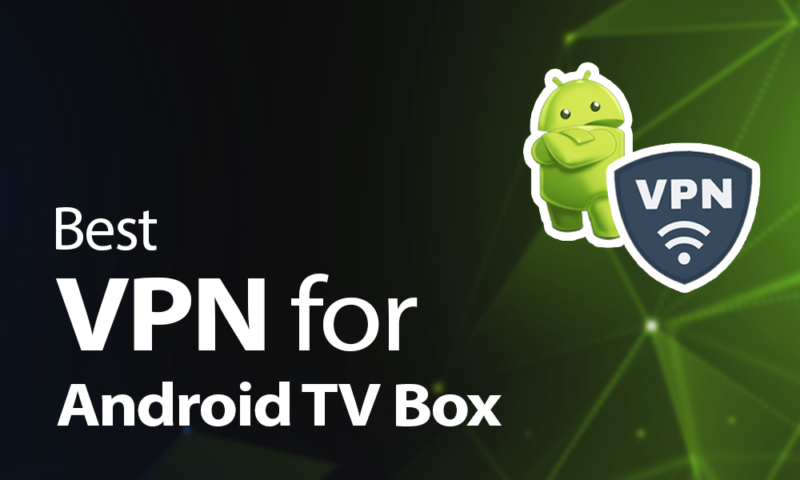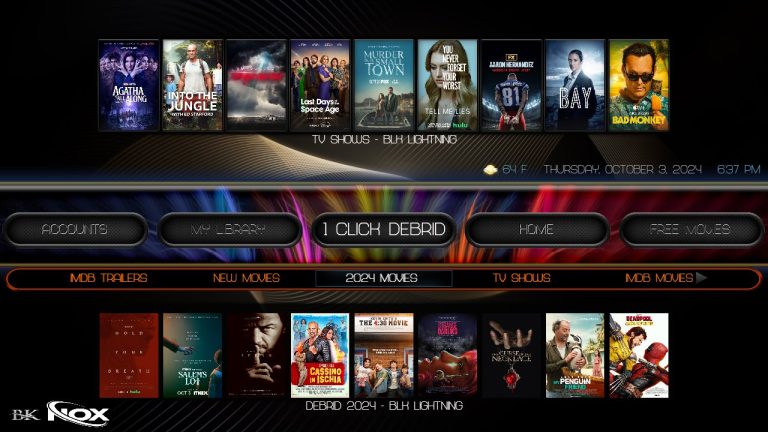In todays digital world online privacy and security are more important than ever especially if you love streaming shows and movies using an Android Box a Virtual Private Network (VPN) is one of the best ways to protect your internet connection, and NordVPN is a popular choice thanks to its ease of use top notch security and extensive server network In this guide well walk you through how to install NordVPN on your Android Box step by step ensuring you can enjoy streaming with peace of mind.
Why Use NordVPN on Your Android Box?
Before we jump into the installation steps lets quickly look at why NordVPN is a great option for Android Box users:
- Privacy Protection: NordVPN encrypts your internet traffic making it nearly impossible for anyone to track your online activity.
- Bypass Geo Restrictions: Many streaming services restrict content based on your location NordVPN helps you access movies and shows that might be blocked in your country.
- Faster Streaming: With NordVPN you can connect to servers optimized for speed helping you avoid buffering and enjoy smooth streaming.
- Secure Public Wi-Fi: If you connect your Android Box to public Wi-Fi networks NordVPN offers an extra layer of protection against potential threats.
With these benefits in mind lets get started on setting up NordVPN on your Android Box!
What Youll Need Before You Start
To install NordVPN make sure you have the following:
- An active NordVPN subscription (you can sign up on their website if you dont have one yet).
- A stable internet connection.
- Your Android Box powered on and connected to your TV.
Step 1: Downloading NordVPN from the Google Play Store
The easiest way to install NordVPN is through the Google Play Store. Follow these steps:
- Go to the Home Screen of your Android Box and open the Google Play Store.
- Use the search bar to type NordVPN.
- Select the official NordVPN app from the list.
- Click on Install the app will download and install automatically.
- Once the installation is complete click Open to launch the NordVPN app.
Step 2: Logging into Your NordVPN Account
Now that the app is installed lets log in:
- When you open the app youll see the Log In option click on it.
- Enter the email address and password associated with your NordVPN account.
- Hit Log In again and youre all set!
If you dont have an account yet you can create one directly from the app.
Step 3: Connecting to a VPN Server
Once youre logged in its time to connect to a VPN server:
- Pick a Server: NordVPN has thousands of servers in various countries you can select a server based on your needs:
- To access U.S.based content choose a server in the United States.
- For faster speeds pick a server closer to your physical location.
- Click on the Quick Connect button to automatically connect to the fastest server available or manually choose a server from the server list.
- After a few seconds the app will show a Connected status with a green indicator confirming that youre secure.
Step 4: Optimizing Your VPN Settings
To make sure youre getting the best out of NordVPN adjust a few settings:
- Enable CyberSec: This feature blocks ads malware and phishing threats to turn it on go to Settings in the app and enable CyberSec.
- Auto-Connect: If you want NordVPN to connect automatically when your Android Box starts up go to Settings > Auto Connect and turn it on.
- Protocol Selection: NordVPN supports different connection protocols like NordLynx, which can improve speed. You can find this option under Settings > VPN Protocols.
Step 5: Testing Your Connection
To ensure everything is working correctly you should test your VPN connection:
- Open a web browser on your Android Box.
- Visit a site like whatismyipaddress.com. It should show the IP address of the VPN server instead of your actual location.
- Alternatively use the IP Leak Test feature within the NordVPN app to ensure your IP is hidden and there are no leaks.
Step 6: Troubleshooting Tips
Sometimes you might encounter issues with NordVPN on your Android Box. Heres how to fix some common problems:
- Problem: The app isnt showing up in the Google Play Store.
- Solution: Download the NordVPN APK file from the official website and transfer it to your Android Box using a USB drive use a File Manager app to install the APK.
- Problem: Slow streaming speeds.
- Solution: Switch to a server closer to your location or enable the NordLynx protocol for faster connections.
- Problem: The app crashes or wont connect.
- Solution: Restart your Android Box and clear the apps cache by going to Settings > Apps > NordVPN > Clear Cache.
Step 7: Keeping NordVPN Updated
To ensure youre always getting the latest features and security updates keep the NordVPN app updated:
- Go to the Google Play Store.
- Click on My Apps & Games and find NordVPN.
- If an Update option is available click it to install the latest version.
Why NordVPN Is Great for Streaming on Android Box
Once NordVPN is set up on your Android Box youll have more control over your streaming experience. Heres how NordVPN makes streaming better:
- Unlocks International Content: With NordVPN you can access Netflix, Hulu BBC iPlayer and other services from around the world.
- Prevents ISP Throttling: Internet Service Providers sometimes slow down your connection during streaming. NordVPN hides your activity so your ISP is less likely to throttle your speeds.
- Secure No Logs Policy: NordVPN keeps your browsing data private ensuring that your streaming habits arent recorded.
Conclusion
And thats it! Installing NordVPN on your Android Box is simple and its a great way to make your streaming safer more private and more versatile with the steps above youll be able to connect to a secure server in minutes protecting your data and unlocking new streaming possibilities.
Remember to explore the different features of NordVPN and adjust them to your needs happy streaming and enjoy the peace of mind that comes with a secure private connection!
How to Install IPVanish VPN on Windows PC: A Comprehensive Guide